Introduction
The AMS web administration system is where administrators and form creators interact with the AMS system.
The following screenshot illustrates the standard starting screen once a user has logged into the management system:
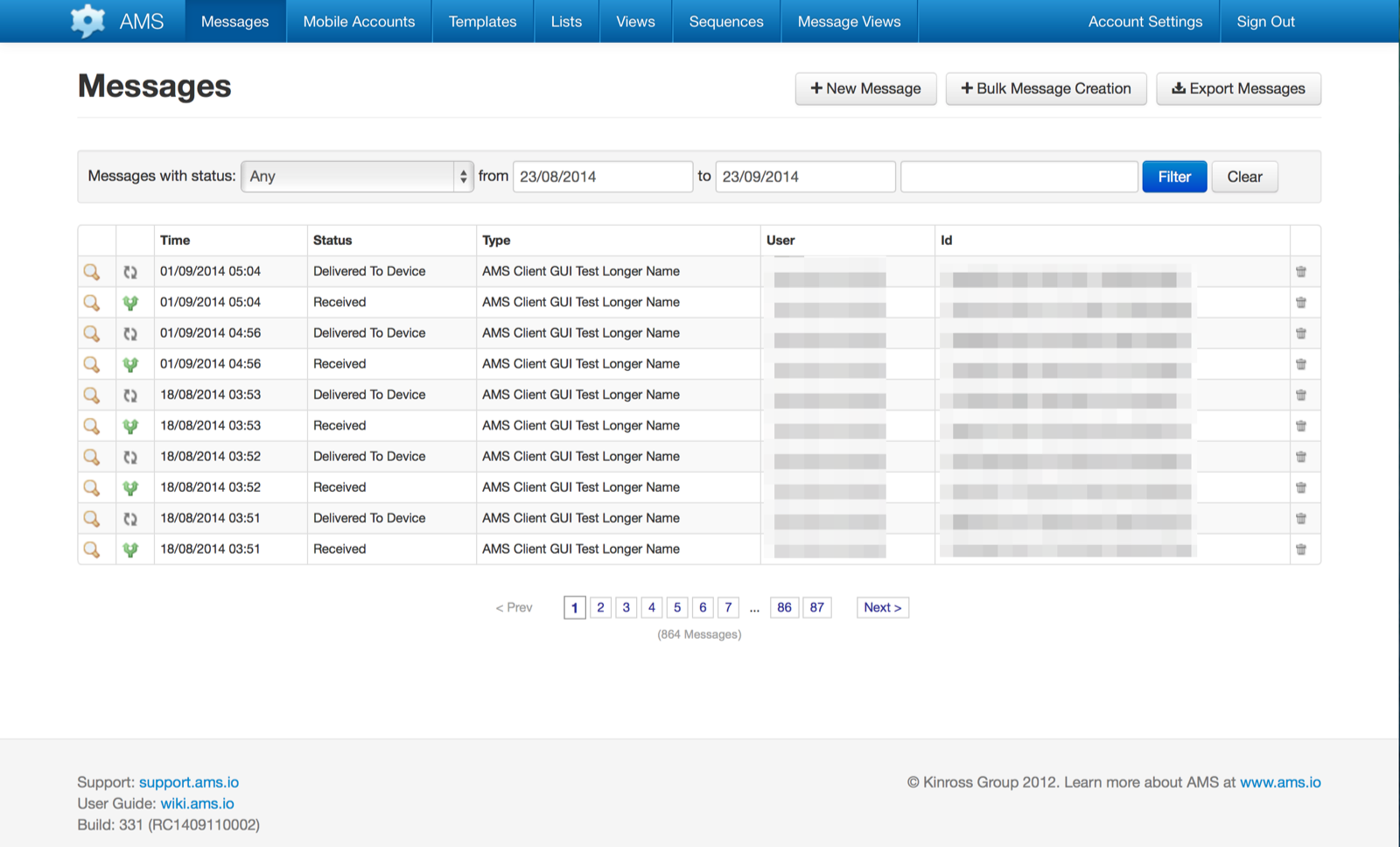
Functions within the AMS web administration system include:
- Viewing and managing Messages passing through the system
- Viewing and managing the Mobile Accounts associated with the organisation
- Viewing and managing the Form Templates available to users within the organisation
- Viewing and managing the Lists available to users within the organisation
- Viewing and managing the Views available to users within the organisation
- Viewing and managing the Sequences available to users within the organisation
- Viewing and managing the Message Views available to users within the organisation
- Maintaining the Administration User’s account details
Logging In & Signing Out
Before you can use the web administration system, you must log in.
Note that your login requires three pieces of information:
- Username - the username assigned to you by the organisation
- Password - the password you used to create your account
- Identifier - the identifier that tells AMS which company or organisation you belong to
The administrator of your AMS system will provide you with these three pieces of information, along with the address (url) of your AMS server. This is the address you should type in the address bar of your web browser.
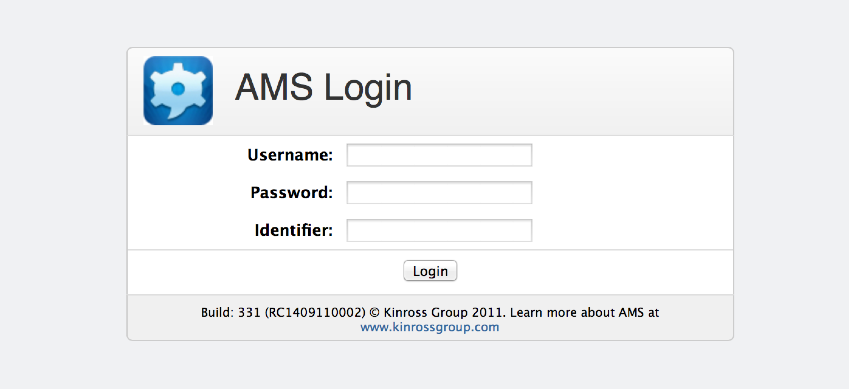
Once you have logged in you will see the Messages screen above.
When you have finished your session, you should Sign Out of the system using the Sign Out button in the top right corner of the screen. When you have been successfully signed out you will be returned to the login screen.
Requirements
The AMS web application supports the latest versions of Chrome, Internet Explorer Edge, Mozilla FireFox, and Safari.
